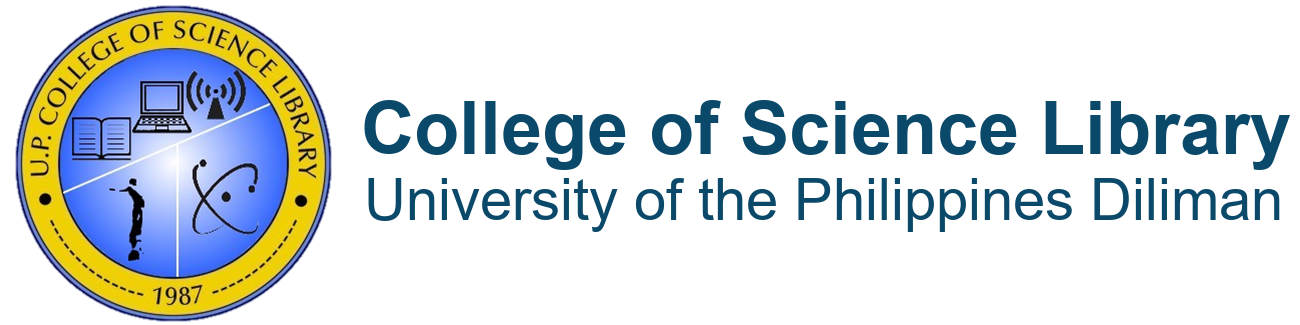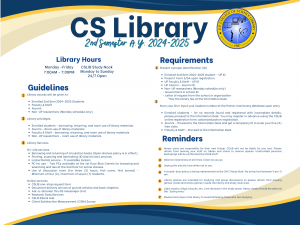Freshmen Library Orientation for AY 2024-2025. Please click the video.
How can I access the Client Satisfaction Measurement Survey?
- To answer the Client Satisfaction Measurement survey, please use this link: https://tinyurl.com/2p96uhmu.
- Type your name. (Optional)
- Put your contact details. You can use your email or your personal phone number.
- Select your sex at birth.
- Select your type of employment.
- Put the date of transaction. Date format: Day/Month/Year
- Choose one of the CS Libraries you have made your transaction with.
- Select the services you have availed and received. Select all that applies. You may choose “Other” if the services you have availed is not on the list.
- Select the transaction type made during your request.
- Let us know your experience with us by rating the services you have availed.
From the scale of 1 to 5 , 5 being the HIGHEST. How would you rate our services?
- Continuation in number 10
Let us know your experience with us by rating the services you have availed.
From the scale of 1 to 5 ,5 being the HIGHEST. How would you rate our services?
- Let us know your experience with us by rating the services you have availed.
From the scale of 1 to 5 ,5 being the HIGHEST. How would you rate our services?
- Please tell us your comments, suggestions and/or compliments so we can continuously improve our services and provide a better experience for you. If you’re already satisfied, please click Submit.
- Continuation in number 10
What is the opening schedule for the CS Library and the 24/7 Study Nook for the current academic semester?
The CS Library will operate from 7:00 a.m. to 6:00 p.m. starting on the first day of classes, while the 24/7 Study Nook will remain accessible at all hours, seven days a week.
Is it possible to register for access to the Study Nook over the weekend?
Students who want to register and utilize the Study Nook on weekends but are unable to do it during the week can do so online. Please complete the online registration from Monday through Friday during office hours to receive immediate approval. To register, click here.
Are lockers available for student use, and what are the relevant rules and regulations?
Yes. Lockers are now available for students to store their personal belongings safely and securely. It is important to adhere to the following guidelines to ensure a fair and respectful locker rental experience for all users.
Locker Rental Guidelines and Procedures:
1.Rental Process: To rent a locker, please visit the Information Desk during office hours (Mon-Fridays from 8 a.m. to 6 p.m.) and present your valid UP ID/Form 5.
a. Present your UP ID/Form 5 for verification.
b. Please indicate your willingness to adhere to the locker rental policy and complete the corresponding agreement form.
c. Submit payment for the leasing fee of the locker.
d. Locker keys will be issued upon receipt of payment.
2. Eligibility: Only currently enrolled students are eligible to rent lockers at the Information Desk during office hours.
3. Availability: Lockers are subject to availability and will be allocated on a first-come, first-served basis.
4. Fees: Two (2) weeks: P50.00
One (1) month: P100.00
One (1) semester: P400.00
5. Renewal: The renewal of locker rental can be requested up to one (1) day before the expiration date of the agreement. This allows you to avoid paying any late fees associated with your renewal.
6. Duration: Lockers can be rented for the duration of the current academic term only.
7. Locker Sharing Policy: It is strictly prohibited to share lockers with other individuals. One person only is permitted to use a certain locker at any given time.
8. Prohibited Items: Please refrain from storing any perishable, harmful, or illegal items inside the lockers. This includes but is not limited to food items that may spoil, substances that may pose a danger to others, and any materials that are illegal in nature.
9. Misuse of Lockers: Please be aware that any misuse of a locker may result in the termination of locker privileges.
Important: Please note that the Library is not responsible for any loss, theft, or damage of items stored in the locker.
How can I access UP Diliman's electronic journals, eBooks, and other digital tools off-campus?
- UP Database Subscription: EBSCO Discovery Service (EDS)-is an intuitive online research platform used by thousands of institutions and millions of users worldwide. With quality databases and search features, EBSCOhost helps researchers of all kinds find the information they need fast.
Access EBSCO Discovery Service Off-campus
- Go to the University Library’s home page.
- Click Subscribed e-Resources then EBSCO Discovery Service.
- Enter keyword at search box. On the left side, you may refine the results based on your preferred source types, full text, publication date, etc.
- Click the article title then click PDF Full Text.
- Click Login for full access. You will be directed to the Remote Access Login page.
- Enter your DILNET login and password.
- Proceed with your download.
- UP Database Subscription: OpenAthens (remote access)
Access via Google Apps
1. Log into your UP Mail.
2. In the upper right, click the App Launcher ![]() , scroll down, and click OpenAthens.
, scroll down, and click OpenAthens.
Note: If you have multiple Google accounts logged into your browser, choose your UP Mail account when prompted.
3. Click “Login to MyAthens”.
4. Choose the desired database.
Access via MyAthens
1. Click the “Login via MyAthens” button.
2. Under “Find your institution”, search for “University of the Philippines Diliman” or just “Diliman”.
3. Click “UP Webmail”.
4. Log into your UP Mail account.
5. Choose the desired database.
- UP Database Subscription: Mendeley-is a free reference manager that can help you store, organize, note, share, and cite references and reference data. Web and desktop reference management application with 100 GB storage capacity.
How to sign in to Mendeley Institutional Edition (MIE)?
Note: If you already have an Elsevier account, e.g. for Science Direct/Scopus, you may use this to sign in to Mendeley.
- Go to Mendeley. Then click on sign-in.
- Select Sign in via institution. Then type University of the Philippines Diliman.
- Click “Access through University of the Philippines Diliman”.
- Two options on how to sign in:
A. UP Webmail (Use your UP Mail account)
B. OpenAthens
5. Start to explore, search and browse Mendeley.
UPD Software Subscription: SLIDO-is an online platform for Q&A and polling that can be used for remote meetings, classes, webinars, and other online activities. It is available only for currently employed faculty of UP.
Important Note: If you are an official UP faculty, you are already granted access to the software. Kindly use your UP Mail to log in to Slido.
How to Log-In: (UP Mail SSO)
- Visit SLIDO and click the “Log in” link on the upper right portion of the site.
- Type your UP Mail Account username, then click “Continue.”
- Click the “Log in with SSO” button.
- Then, click the “Log in” button.
- Choose your UP Mail Account. You will then be redirected to your Slido Account.
Troubleshooting:
If I can not access SLIDO, what should I do? Please contact or send an email to CU IT Office/Center (for Diliman: Manuel Ramos, manuel@eee.upd.edu.ph), to inquire if your UP Mail account is properly and officially categorized as an active UP Faculty. Once your CU IT Office confirms that your UP Mail account has been properly categorized as faculty, you may then request for access to Slido by contacting the UP System ICT Support.
- UP Software Subscription: MATLAB–is a programming and numeric computing platform used by millions of engineers and scientists to analyze data, develop algorithms, and create models.
Important reminders:
- UP faculty, students and staff with active @up email.
- Go to the MATLAB portal to get started. Use the @up email address in signing in.
- Find the list of available products along with online resources for learning and teaching including free access to self-paced online training.
How to sign in?
- Go to mathworks.com.
- Click the sign-in icon on the upper right hand corner of the page.
- Click on the “Create One!” button to create a new Mathworks account using your UP Mail.
- Verify your email address. Check your UP Mail inbox.
- On the profile page, provide your information to complete the creation of your account, then click save.
- Start working on your MATLAB. You may either download or install the software or online.
- UP Software Subscription: Microsoft Office365– is an ONLINE-ONLY account that is available to all currently enrolled students and currently employed faculty of the University. It offers services which include email and browser-accessible Office applications.
Features:
- Sharepoint Online feature allows you to collaborate with your colleagues, as you can access internal sites, documents, and other information from school, at home, or from a mobile device.
- Storage: One terabyte (1TB) OneDrive storage is given per account.
- ONLY STUDENTS and FACULTY members can download licensed Microsoft Office software, and Power BI (Business Intelligence) software.
How can you get your MS Office365 account?
- Open your browser and go to https://mail.up.edu.ph
- Log in using your UP Mail Account.
- Open a new browser tab and access this link. Fill out the request form and click “Submit”. Please note that ONLY account holders of the UP Mail (@up.edu.ph) can access the link.
- Please wait for your Office365 account as this will be sent to your UP Mail account. Please be patient, as the requests are batch-processed.
- After receiving your MS Office 365 account details (see How do I obtain an MS Office 365 account?), follow these steps to correctly download and install MS Office 365 apps:
- Go to: portal.office.com
- Enter the MS Office 365 email you received: username@outlook.up.edu.ph
- Enter the temporary password provided.
- Change the temporary password.
There should be a link in the upper right corner that says, “Install Office.”
Click the arrow down button and click on “Office 365 apps.”
Please note that your MS Office 365 account is different from your UP Mail account.
Troubleshooting
If it shows an “expired license” error make sure that:
– the user is signed in to the correct MS Office 365 account username@outlook.up.edu.ph
– if already signed in, the user may need to sign out then sign in again
– if all else fails, send an email to helpdesk@up.edu.ph
For more information, please check this link.
- UP Software Subscription: Zoom-is a secure, reliable video platform powers all of your communication needs, including meetings, chat, phone, webinars, and online events.
Important reminders:
- All active faculty and students via their @up accounts.
- Login page using web browser can be accessed via the up-edu zoom webpage. If you have your @up email account, you may use your university-sponsored zoom via the SSO login. Below are the Zoom guidelines on how to do the proper SSO login.
- The company subdomain for UP is up-edu such that the full domain is up-edu.zoom.us.
Zoom has migrated our accounts to our new service provider. To guide you in the process of logging into Zoom, we are reminding you of the instructions on how to use the Zoom audio and video conferencing platform.
You can follow these steps on how to log in to the Zoom app using our UP Single-Sign-On (SSO).
For Desktop/Laptop Use:
Download and install the Zoom Application: go to https://zoom.us/download
From the Download Center page, click on the Download button under “Zoom Client For Meetings”.
Allow the application to download the software and follow the installation instructions, if any.
Sign into the Zoom application by following the steps below.
How to Sign into the Zoom application:
Open the Zoom desktop app.
Click the “Sign in” button.
Click the “Sign in with SSO” button. A page in your browser will be opened.
Log in using your UP Mail account. Note that you may be asked to “Join the University of the Philippines” and if this appears, click “View Detail and Choose”.
Click the “Open Zoom.us” button.
Congratulations! You are now signed in to Zoom for UP.
For Mobile (Android/iOS) Use:
Open the Zoom app downloaded from the Google Play Store or the App Store.
Click “SIGN IN WITH SSO”.
Enter “up-edu” as your company domain.
Sign in using your @up.edu.ph account.
Congratulations! You are now signed in to Zoom for UP.
- UP Software Subscription: ArcGis-is geospatial software to view, edit, manage and analyze geographic data. Esri develops ArcGIS for mapping on desktop, mobile, and web.
How to Get Licenses for ArcGIS Pro Desktop Advanced:
- On your computer, open the ArcGis Pro application. Click the link “Configure your licensing options.”
- In the License Type field, select “Concurrent Use License.” How to Get Licenses for ArcGIS Pro Desktop Advanced
- In the License Manager, input the host name/domain name of your Constituent University’s (CU) License Manager. Then click the “Refresh” button. Wait for it to load the available licenses.
- Check the boxes of the licenses that you need to authorize
How to Get Licenses for ArcGIS Desktop Advanced:
- On your computer, open ArcGIS Administrator. Click the folder named “Desktop” and select the software product to be used. In the License Manager, set the port, and then the host name/domain name of the License Manager for your Constituent University (CU). Then, click the “OK” button.
- In the “Borrow/Return” folder, check the boxes of the licenses that you need to authorize. Then click the “OK” button.
How to Log In to ArcGIS Online:
Users must ensure that they have already received the invitation to ArcGIS Online, which will be provided by the respective ArcGIS Persons-in-Charge (PICs) of the Constituent Universities (CUs).
- Log in to your UP Mail Account at https://mail.up.edu.ph.
- Once logged in, click the Google Apps icon located on the upper right of the page (the dots). It will show the different apps and software that your account may have access to.
- Scroll down and click the ArcGIS icon. If it is not found, please contact your local CU Person-in-Charge (PIC) for assistance.
- Choose your UP Mail Account as the Google Account to sign-in. After choosing, you will now be able to use ArcGIS.
- UP Software Subscription: Adobe Pro DC-is a comprehensive PDF tool that includes editing and signing. It has much more capacity than the usual Adobe Acrobat Reader.
Important reminder: UP ITDC informs us that this is available to select UP faculty and staff only.
How can you get access to Adobe Acrobat?
- To access Adobe Acrobat, you are to click the link that you have received through the email invite from Adobe. Then you may log in using your UP Mail account.
- If you cannot access Adobe Acrobat, what should you do?
- If after doing the aforementioned steps you are still not be able to access the software, you can contact your CU Person-in-Charge (PIC) for access to the software, for UP Diliman: Kenneth Consulta, cc.upd@up.edu.ph
How will you know if you were given access to the software?
- To check if you have been granted access to the software, you should have received an email invite from your CU PIC. Kindly contact your PIC in charge for UP Diliman
Kenneth Consulta at cc.upd@up.edu.ph to inquire if you are eligible for access.
What library resources can I access from home?
The CS Library has several online resources available that you can access off-campus. Databases like the American Chemical Society (ACS) Publications, American Physical Society (APS) Journal Online, JoVE, Labster, MathSciNet, Nature, ScienceDirect, Science Magazine, Scopus, Springer Nature Contemporary eJournals, Web of Science and a lot more can be accessed through Open Athens.
Remote Access through OpenAthens
- Access more than a hundred databases in different disciplines and twenty (20) plus databases with science and technology subjects. Two ways to access OpenAthens:
Access via MyAthens:
- Go to https://my.openathens.net;
- Search for “University of the Philippines Diliman” in the “Find your Institution” search bar;
- Click “UP Webmail”;
- Log in to your UP Mail account;
- Select the electronic databases you wish to access
Access via Google Apps:
- Sign in to your UP Mail at https://mail.up.edu.ph;
- Click the App Launcher at the upper right corner, scroll down and click the OpenAthens;
- Click “Login to MyAthens”;
- Select the electronic databases you wish to access.
What are the overdue fees for library materials?
The fee for an overdue book is determined by its circulation category and the length of time it has been retained past the due date. For circulation books, a daily fine of Php 2.00 is levied (excluding Sundays and holidays).
What steps should I take if I accidentally damage a book?
Damaged materials should be reported immediately to circulation section so that repair or replacement options can be discussed.
Alternatively, you can follow the procedures provided here.
What should I do if I have lost a library book?
If you lost a book, kindly follow the steps below:
1.Proceed to the CS Library’s Circulation Section or Institute Libraries.
2.Provide lost book/s information.
3.Receive email regarding accountability details and payment instruction/s.
4. Send payment.
5.Receive official receipt.
For more information, please see link.
How can I request a PDF copy of a thesis?
To request for electronic/scanned copy of theses, please follow the steps below:
- Send us an email using your UP mail account. If no UP mail yet, send us a copy of your Form 5. See important details below.
- Faculty – Full text w/o expiration (if adviser). *If the Faculty is not the adviser, he/she should comply with the requirements same with the students.
- Students – Full text subject to the following requirements: (w/ expiration). *1. Classified as “F” for regular work; 2. Expired embargo (2018 and below); 3. University Permission page or must secure permission from the author or adviser.
2. Once approved, you will receive the PDF copy in your UP Mail account.
How can I contact the Institute libraries if I have questions or concerns? Where can I view the latest updates and announcements?
You may email your Institute Libraries using their official UP email addresses:
- IB-ib.library@science.upd.edu.ph
- IC-ic.library@science.upd.edu.ph
- IESM-iesm.library@science.upd.edu.ph
- IM-im.library@science.upd.edu.ph
- MSEP-msep.library@science.upd.edu.ph
- MSI-msi.library@msi.upd.edu.ph
- NIGS-nigs.library@nigs.upd.edu.ph
- NIMBB-nimbb.library@science.upd.edu.ph
- NIP-nip.library@science.upd.edu.ph
- NSRI-nsri.library@science.upd.edu.ph
To check for new updates and latest announcements, you may check their Facebook pages:
- IB-facebook.com/IBLibrary6
- IC-facebook.com/iclibupd/
- IESM-@iesmlibraryupdiliman
- IM-facebook.com/mathlib
- MSEP-@mseplibraryupdiliman
- MSI-facebook.com/msilib
- NIGS-https://www.facebook.com/nigslibrary/
- NIMBB-https://www.facebook.com/nimbblibrary
- NIP-facebook.com/niplib
- NSRI-facebook.com/nsrilibrary
Are non-UP students permitted to visit the CS Library?
Yes absolutely. Please see below for the requirements for non-UP members (exclusive to the list below) to use the College of Science Library.
Note: Due to limited seating availability, we strongly suggest you reserve a seat/s in advance. You can reach us at 89818500, extension 3807, or fill out this online form ahead of time–https://tinyurl.com/cslibnonupapptform.
Alumni-You may access the library with a valid ID AND a UPAA Alumni Card or proof of prior UP status. A special library card will be given, entitling them to five (5) free visits per semester or mid-year, after which you will pay a research fee of Php 20.00/day, Php 120.00/month, Php 225.00/semester or Php 450.00/semester. Access to library resources is LIMITED TO ROOM USE ONLY.
Researchers, Graduate Students, Government Researchers-On Mondays only (from 8:00 a.m. to 5:00 p.m.), you may use the library with a valid office or government ID and a letter from your office to the Head Librarian of the CS Library explaining the purpose and research topic. A special library card will be provided, entitling you to access the library for the costs listed below:
Researchers-Php 50.00/Day
Graduate Students-Php 50.00/Day
Government Researchers-Free (with letter of request)
Undergraduate-On Mondays only (from 8:00 a.m. to 5:00 p.m.), you may use the library with a valid office or government ID and a letter from your office to the Head Librarian of the CS Library explaining the purpose and research topic. A special library card will be provided, entitling you to access the library for the costs listed below:
Php 25.00/Day
High school students from schools outside the University of the Philippines may use the College of Science Library only under specific conditions:
- Only students whose research topics are scientific in nature will be accepted.
- Users are accepted by appointment only on Mondays. Please contact to schedule an appointment at (02) 981-8698.
- A letter from your school librarian or instructor, addressed to the Head Librarian of the College of Science Library, stating your research topic and purpose of visit, is required.
- A daily fee of Php 10.00 applies.
-
8981-8500 local 3808
8981-8698 - College of Science Library, Velasquez St., National Science Complex, UP Campus, Diliman 1101, Quezon City
- cslib@science.upd.edu.ph
Copyright © 2025 All Rights Reserved.
Funded by the Office of the Vice President for Planning and Finance, University of the Philippines System